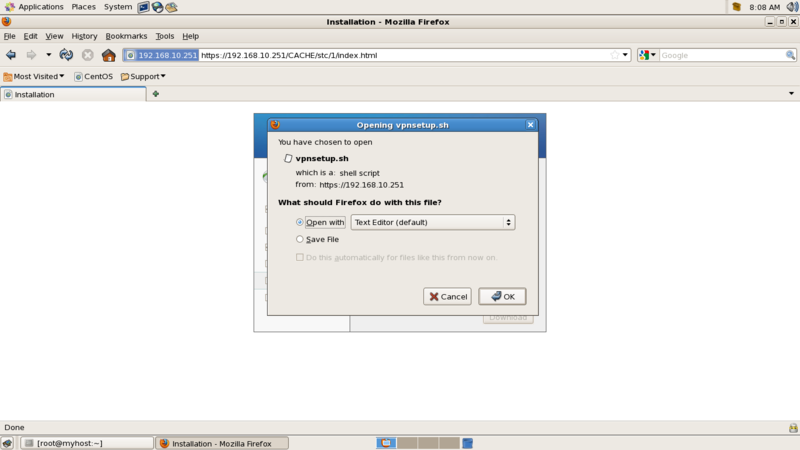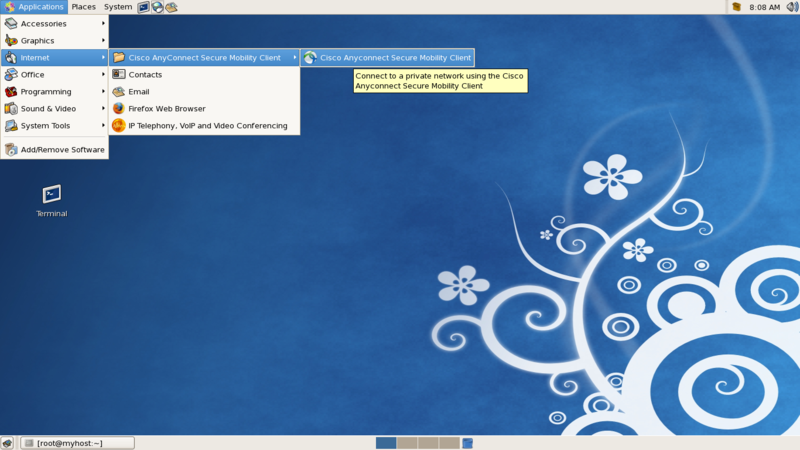ライセンスの有効化
必要に応じてライセンスを追加します。*1
cluster1::> license add -license-code XXXXXXXXXXXXXXXXXXXXXXXXXXXX
Aggregate の操作
Raid サイズ、Disk 数を指定して Aggregate を作成します。
cluster1::> storage aggregate create -aggregate aggr1 -raidtype raid_dp -diskcount 5 -nodes cluster1-01 -maxraidsize 22
aggr1 が作成されている事を確認します。
cluster1::> storage aggregate show
Aggregate Size Available Used% State #Vols Nodes RAID Status
--------- -------- --------- ----- ------- ------ ---------------- ------------
aggr0 5.27GB 4.44GB 16% online 1 cluster1-01 raid_dp,
normal
aggr0_cluster1_02_0
900MB 43.54MB 95% online 1 cluster1-02 raid_dp,
normal
aggr1 2.64GB 2.64GB 0% online 0 cluster1-01 raid_dp,
normal
3 entries were displayed.disk が aggr1 にアサインされている事を確認します。
cluster1::> disk show -aggregate aggr1
Usable Container
Disk Size Shelf Bay Type Position Aggregate Owner
---------------- ---------- ----- --- ----------- ---------- --------- --------
cluster1-01:v4.21 1020MB - - aggregate dparity aggr1 cluster1-01
cluster1-01:v4.22 1020MB - - aggregate data aggr1 cluster1-01
cluster1-01:v4.24 1020MB - - aggregate data aggr1 cluster1-01
cluster1-01:v5.19 1020MB - - aggregate parity aggr1 cluster1-01
cluster1-01:v5.20 1020MB - - aggregate data aggr1 cluster1-01
5 entries were displayed.aggr1 に disk を1本追加します。
cluster1::> storage aggregate add-disks -aggregate aggr1 -disklist cluster1-01:v4.25
disk が追加され、aggr1 の容量が増加している事を確認する。
cluster1::> storage aggregate show
Aggregate Size Available Used% State #Vols Nodes RAID Status
--------- -------- --------- ----- ------- ------ ---------------- ------------
aggr0 5.27GB 4.44GB 16% online 1 cluster1-01 raid_dp,
normal
aggr0_cluster1_02_0
900MB 43.54MB 95% online 1 cluster1-02 raid_dp,
normal
aggr1 3.52GB 3.51GB 0% online 0 cluster1-01 raid_dp,
normal
3 entries were displayed.disk(cluster1-01:v4.25)が aggr1 にアサインされている事を確認します。
cluster1::> disk show -aggregate aggr1
Usable Container
Disk Size Shelf Bay Type Position Aggregate Owner
---------------- ---------- ----- --- ----------- ---------- --------- --------
cluster1-01:v4.21 1020MB - - aggregate dparity aggr1 cluster1-01
cluster1-01:v4.22 1020MB - - aggregate data aggr1 cluster1-01
cluster1-01:v4.24 1020MB - - aggregate data aggr1 cluster1-01
cluster1-01:v4.25 1020MB - - aggregate data aggr1 cluster1-01
cluster1-01:v5.19 1020MB - - aggregate parity aggr1 cluster1-01
cluster1-01:v5.20 1020MB - - aggregate data aggr1 cluster1-01
6 entries were displayed.インターフェースグループの作成
インターフェースグループを作成します。
cluster1::> network port ifgrp create -node cluster1-01 -ifgrp a0a -distr-func ip -mode multimode
cluster1::> network port ifgrp create -node cluster1-02 -ifgrp a0a -distr-func ip -mode multimode
インターフェースグループが作成された事を確認します。
cluster1::> network port ifgrp show
Port Distribution Active
Node IfGrp Function MAC Address Ports Ports
-------- ---------- ------------ ----------------- ------- -------------------
cluster1-01
a0a ip 02:0c:29:c4:aa:e4 none -
cluster1-02
a0a ip 02:0c:29:c0:8c:8a none -インターフェースグループにポートを追加します。
cluster1::> network port ifgrp add-port -node cluster1-01 -ifgrp a0a -port e0d
cluster1::> network port ifgrp add-port -node cluster1-02 -ifgrp a0a -port e0d
インターフェースグループにポートが追加された事を確認します。
cluster1::> network port ifgrp show
Port Distribution Active
Node IfGrp Function MAC Address Ports Ports
-------- ---------- ------------ ----------------- ------- -------------------
cluster1-01
a0a ip 02:0c:29:c4:aa:e4 full e0d
cluster1-02
a0a ip 02:0c:29:c0:8c:8a full e0d
2 entries were displayed.VLAN 作成
VLAN を作成します。
cluster1::> network port vlan create -node cluster1-01 -vlan-name a0a-10
cluster1::> network port vlan create -node cluster1-02 -vlan-name a0a-10
VLAN が作成された事を確認します。
cluster1::> network port vlan show
Network Network
Node VLAN Name Port VLAN ID MAC Address
------ --------- ------- -------- -----------------
cluster1-01
a0a-10 a0a 10 02:0c:29:c4:aa:e4
cluster1-02
a0a-10 a0a 10 02:0c:29:c0:8c:8a
2 entries were displayed.フェイルオーバーグループ作成
フェイルオーバーグループを作成します。
cluster1::> network interface failover-groups create -failover-group failovergroup -node cluster1-01 -port a0a-10
cluster1::> network interface failover-groups create -failover-group failovergroup -node cluster1-02 -port a0a-10
フェイルオーバーグループが作成された事を確認します。
cluster1::> network interface failover-groups show
Failover
Group Node Port
------------------- ----------------- ----------
clusterwide
cluster1-01 a0a
cluster1-01 e0c
cluster1-02 a0a
cluster1-02 e0c
failovergroup
cluster1-01 a0a-10
cluster1-02 a0a-10
6 entries were displayed.SVM(Server Virtual Machine)作成
vserver setup コマンドで SVM を作成します。
cluster1::> vserver setup
Welcome to the Vserver Setup Wizard, which will lead you through
the steps to create a virtual storage server that serves data to clients.
You can enter the following commands at any time:
"help" or "?" if you want to have a question clarified,
"back" if you want to change your answers to previous questions, and
"exit" if you want to quit the Vserver Setup Wizard. Any changes
you made before typing "exit" will be applied.
You can restart the Vserver Setup Wizard by typing "vserver setup". To accept a default
or omit a question, do not enter a value.
Vserver Setup wizard creates and configures only data Vservers.
If you want to create a Vserver with Infinite Volume use the vserver create command.
Step 1. Create a Vserver.
You can type "back", "exit", or "help" at any question.
Enter the Vserver name: svm-01
Choose the Vserver data protocols to be configured {nfs, cifs, fcp, iscsi, ndmp}:
Choose the Vserver data protocols to be configured {nfs, cifs, fcp, iscsi, ndmp}: nfs, cifs, fcp, iscsi, ndmp
Choose the Vserver client services to be configured {ldap, nis, dns}: dns
Enter the Vserver's root volume aggregate [aggr1]: aggr1
Enter the Vserver language setting, or "help" to see all languages [C]:
Enter the Vserver root volume's security style {mixed, ntfs, unix} [unix]:
Vserver creation might take some time to finish....
Vserver svm-01 with language set to C created. The permitted protocols are nfs,cifs,fcp,iscsi,ndmp.
Step 2: Create a data volume
You can type "back", "exit", or "help" at any question.
Do you want to create a data volume? {yes, no} [yes]: no
Step 3: Create a logical interface.
You can type "back", "exit", or "help" at any question.
Do you want to create a logical interface? {yes, no} [yes]: no
Step 4: Configure DNS (Domain Name Service).
You can type "back", "exit", or "help" at any question.
Do you want to configure DNS? {yes, no} [yes]: no
Error: Failed to create NFS. Reason: You do not have a valid license for "NFS". Reason: Package "NFS" is not licensed in the cluster.
Step 5: Configure NFS.
You can type "back", "exit", or "help" at any question.
Step 6: Configure CIFS.
You can type "back", "exit", or "help" at any question.
Do you want to configure CIFS? {yes, no} [yes]: no
Step 7: Configure iSCSI.
You can type "back", "exit", or "help" at any question.
Do you want to configure iSCSI? {yes, no} [yes]: no
Step 8: Configure FCP.
You can type "back", "exit", or "help" at any question.
Do you want to configure FCP? {yes, no} [yes]: no
Vserver svm-01 has been configured successfully.SVM が作成されている事を確認します。
cluster1::> vserver show
Admin Root Name Name
Vserver Type State Volume Aggregate Service Mapping
----------- ------- --------- ---------- ---------- ------- -------
cluster1 admin - - - - -
cluster1-01 node - - - - -
cluster1-02 node - - - - -
svm-01 data running rootvol aggr1 file file
4 entries were displayed.LIF(Logical Interface) 作成
- role について
- クラスタネットワークで使用する LIF は、cluster を定義します。
- データ通信で使用する LIF は、data を定義します。通常、SVM 上に作成する LIF です。
- ノード管理で使用する LIF は、node-mgmt を定義します。
- Intercluster SnapMirror で使用する LIF は、intercluster を定義します。
- クラスタ管理に使用する LIF は、cluster-mgmt を定義します。
iSCSI 用の LIF を作成します。
cluster1::> network interface create -vserver svm-01 -lif lif-iscsi01 -role data -data-protocol iscsi -home-node cluster1-01 -home-port a0a-10 -address 172.16.10.11 -netmask 255.255.255.0
cluster1::> network interface create -vserver svm-01 -lif lif-iscsi02 -role data -data-protocol iscsi -home-node cluster1-02 -home-port a0a-10 -address 172.16.10.12 -netmask 255.255.255.0
iSCSI 用の LIF が作成されている事を確認します。
cluster1::> network interface show lif-iscsi01,lif-iscsi02
Logical Status Network Current Current Is
Vserver Interface Admin/Oper Address/Mask Node Port Home
----------- ---------- ---------- ------------------ ------------- ------- ----
svm-01
lif-iscsi01 up/up 172.16.10.11/24 cluster1-01 a0a-10 true
lif-iscsi02 up/up 172.16.10.12/24 cluster1-02 a0a-10 true
2 entries were displayed.NFS 用の LIF を作成します。NFS の LIF はマイグレートが可能です。
cluster1::> network interface create -vserver svm-01 -lif lif-nfs01 -role data -data-protocol nfs -home-node cluster1-01 -home-port a0a-10 -address 172.16.20.11 -netmask 255.255.255.0 -failover-group failovergroup
cluster1::> network interface create -vserver svm-01 -lif lif-nfs02 -role data -data-protocol nfs -home-node cluster1-02 -home-port a0a-10 -address 172.16.20.12 -netmask 255.255.255.0 -failover-group failovergroup
NFS 用の LIF が作成されている事を確認します。
cluster1::> network interface show lif-nfs01,lif-nfs02
Logical Status Network Current Current Is
Vserver Interface Admin/Oper Address/Mask Node Port Home
----------- ---------- ---------- ------------------ ------------- ------- ----
svm-01
lif-nfs01 up/up 172.16.20.11/24 cluster1-01 a0a-10 true
lif-nfs02 up/up 172.16.20.12/24 cluster1-02 a0a-10 true
2 entries were displayed.LIF の詳細情報を確認する際は、-instance オプションを使用します。
cluster1::> network interface show -lif lif-iscsi01 -instance
Vserver Name: svm-01
Logical Interface Name: lif-iscsi01
Role: data
Data Protocol: iscsi
Home Node: cluster1-01
Home Port: a0a-10
Current Node: cluster1-01
Current Port: a0a-10
Operational Status: up
Extended Status: -
Is Home: true
Network Address: 172.16.10.11
Netmask: 255.255.255.0
Bits in the Netmask: 24
IPv4 Link Local: -
Routing Group Name: d172.16.99.0/24
Administrative Status: up
Failover Policy: disabled
Firewall Policy: data
Auto Revert: false
Fully Qualified DNS Zone Name: none
DNS Query Listen Enable: false
Failover Group Name:
FCP WWPN: -
Address family: ipv4
Comment: -LIF の設定を変更する際は、modefy コマンドを使用します。
cluster1::> network interface modify -vserver svm-01 -lif lif-iscsi01 -address 172.16.100.11
CIFS 用の LIF を作成します。
cluster1::> network interface create -vserver svm-01 -lif lif-cifs01 -role data -data-protocol cifs -home-node cluster1-01 -home-port a0a-10 -address 172.16.30.11 -netmask 255.255.255.0
cluster1::> network interface create -vserver svm-01 -lif lif-cifs02 -role data -data-protocol cifs -home-node cluster1-02 -home-port a0a-10 -address 172.16.30.12 -netmask 255.255.255.0
CIFS 用の LIF が作成されている事を確認します。
cluster1::> network interface show lif-cifs01,lif-cifs02
Logical Status Network Current Current Is
Vserver Interface Admin/Oper Address/Mask Node Port Home
----------- ---------- ---------- ------------------ ------------- ------- ----
svm-01
lif-cifs01 up/up 172.16.30.11/24 cluster1-01 a0a-10 true
lif-cifs02 up/up 172.16.30.12/24 cluster1-02 a0a-10 true
2 entries were displayed.LIF をマイグレート*2します。
※iSCSI の LIF では、マイグレートをサポートしていません。
cluster1::> network interface migrate -vserver svm-01 -lif lif-nfs01 -dest-node cluster1-02 -dest-port a0a-10
lif-nfs01 の Home Node が cluster1-01 から cluster1-02 へ移行した事を確認します。
cluster1::> network interface show lif-nfs01,lif-nfs02
Logical Status Network Current Current Is
Vserver Interface Admin/Oper Address/Mask Node Port Home
----------- ---------- ---------- ------------------ ------------- ------- ----
svm-01
lif-nfs01 up/up 172.16.20.11/24 cluster1-02 a0a-10 false
lif-nfs02 up/up 172.16.20.12/24 cluster1-02 a0a-10 true
2 entries were displayed.LIF をリバート*3します。
cluster1::> network interface revert -vserver svm-01 -lif lif-nfs01
lif-nfs01 の Home Node が cluster1-02 から cluster1-01 へ戻った事を確認します。
cluster1::> network interface show lif-nfs01,lif-nfs02
Logical Status Network Current Current Is
Vserver Interface Admin/Oper Address/Mask Node Port Home
----------- ---------- ---------- ------------------ ------------- ------- ----
svm-01
lif-nfs01 up/up 172.16.20.11/24 cluster1-01 a0a-10 true
lif-nfs02 up/up 172.16.20.12/24 cluster1-02 a0a-10 true
2 entries were displayed.SVM 上の全ての LIF を Home Port に戻す際は、lif_name を指定せず * を入力します。
cluster1::> network interface revert -vserver svm-01 *
LIF に適用している VLAN の変更
VLAN-id 20 を定義します。
cluster1::> network port vlan create -node cluster1-01 -vlan-name a0a-20
cluster1::> network port vlan create -node cluster1-02 -vlan-name a0a-20
VLAN が作成された事を確認します。
cluster1::> network port vlan show
Network Network
Node VLAN Name Port VLAN ID MAC Address
------ --------- ------- -------- -----------------
cluster1-01
a0a-10 a0a 10 02:0c:29:c4:aa:e4
a0a-20 a0a 20 02:0c:29:c4:aa:e4
cluster1-02
a0a-10 a0a 10 02:0c:29:c0:8c:8a
a0a-20 a0a 20 02:0c:29:c0:8c:8a
4 entries were displayed.LIF(lif-nfs)の home-port を VLAN 20 に指定します。
cluster1::> network interface modify -vserver svm-01 -lif lif-nfs01 -home-node cluster1-01 -home-port a0a-20
cluster1::> network interface modify -vserver svm-01 -lif lif-nfs02 -home-node cluster1-02 -home-port a0a-20
現状は、home-port が VLAN 10 となっている事を確認します。
cluster1::> network interface show -lif lif-nfs01,lif-nfs02
Logical Status Network Current Current Is
Vserver Interface Admin/Oper Address/Mask Node Port Home
----------- ---------- ---------- ------------------ ------------- ------- ----
svm-01
lif-nfs01 up/up 172.16.20.11/24 cluster1-01 a0a-10 false
lif-nfs02 up/up 172.16.20.12/24 cluster1-02 a0a-10 false
2 entries were displayed.home-port を VLAN20 へ移行します。
cluster1::> network interface migrate -vserver svm-01 -lif lif-nfs01 -dest-node cluster1-01 -dest-port a0a-20
cluster1::> network interface migrate -vserver svm-01 -lif lif-nfs02 -dest-node cluster1-02 -dest-port a0a-20
home-port が VLAN20 へ移行した事を確認します。
cluster1::> network interface show lif-nfs01,lif-nfs02
Logical Status Network Current Current Is
Vserver Interface Admin/Oper Address/Mask Node Port Home
----------- ---------- ---------- ------------------ ------------- ------- ----
svm-01
lif-nfs01 up/up 172.16.20.11/24 cluster1-01 a0a-20 true
lif-nfs02 up/up 172.16.20.12/24 cluster1-02 a0a-20 true
2 entries were displayed.ルーティング設定*4
SVM-01 にデフォルトルートを設定します。
cluster1::> network routing-groups route create -vserver svm-01 -routing-group d172.16.10.0/24 -destination 0.0.0.0/0 -gateway 172.16.10.254
SVM-01 のルーティングテーブルを確認します。
cluster1::> network routing-groups route show
Routing
Vserver Group Destination Gateway Metric
--------- --------- --------------- --------------- ------
cluster1
c192.168.1.0/24
0.0.0.0/0 192.168.1.2 20
cluster1-01
n192.168.1.0/24
0.0.0.0/0 192.168.1.2 10
cluster1-02
n192.168.1.0/24
0.0.0.0/0 192.168.1.2 10
svm-01
d172.16.10.0/24
0.0.0.0/0 172.16.10.254 20
4 entries were displayed.ルーティングテーブルから、ルートを削除する場合は、route delete コマンドを使用します。
cluster1::> network routing-groups route delete -vserver svm-01 -routing-group d172.16.99.0/24 -destination 0.0.0.0/0
Volume の操作
volume を作成します。*5
cluster1::> volume create -vserver svm-01 -volume vol_nfs01 -aggregate aggr1 -size 2g -security-style unix -space-guarantee none -junction-path /vol_nfs01
volume が作成された事を確認します。
cluster1::> volume show
Vserver Volume Aggregate State Type Size Available Used%
--------- ------------ ------------ ---------- ---- ---------- ---------- -----
cluster1-01
vol0 aggr0 online RW 851.5MB 486.3MB 42%
cluster1-02
vol0 aggr0_cluster1_02_0
online RW 851.5MB 519.5MB 38%
svm-01 rootvol aggr1 online RW 2GB 1.90GB 5%
svm-01 vol_nfs01 aggr1 online RW 2GB 1.50GB 24%
4 entries were displayed.volume サイズを変更する場合は、volume size コマンドを使用します。
cluster1::> volume size -vserver svm-01 -volume vol_nfs01 -new-size 3g
volume サイズが変更された事を確認します。
cluster1::> volume show vol_nfs01
Vserver Volume Aggregate State Type Size Available Used%
--------- ------------ ------------ ---------- ---- ---------- ---------- -----
svm-01 vol_nfs01 aggr1 online RW 3GB 1.50GB 49%
volume 作成時に junction-path を指定しなかった場合は、個別にマウントします。
cluster1::> volume mount -vserver svm-01 -volume vol_nfs01 -junction-path /vol_nfs01
LUN の操作
iSCSI ターゲットを作成します。
cluster1::cluster> vserver iscsi create -vserver svm-01
iSCSI ターゲットが作成された事を確認します。
cluster1::cluster> vserver iscsi show
Target Target Status
Vserver Name Alias Admin
---------- -------------------------------- ---------------------------- ------
svm-01 iqn.1992-08.com.netapp:sn.a74d0e3b00ef11e4918d123478563412:vs.3
svm-01 upigroup を作成します。
clluster1::cluster> lun igroup create -vserver svm-01 -igroup igroup01 -protocol iscsi -ostype vmware
igroup が作成された事を確認します。
cluster1::cluster> lun igroup show
Vserver Igroup Protocol OS Type Initiators
--------- ------------ -------- -------- ------------------------------------
svm-01 igroup01 iscsi vmware -
igroup にサーバの initiator を追加します。
cluster1::cluster> lun igroup add -vserver svm-01 -igroup igroup01 -initiator iqn.1998-01.com.vmware:localhost-0a162bb4
igroup に initiator が追加された事を確認します。
cluster1::cluster> igroup show
Vserver Igroup Protocol OS Type Initiators
--------- ------------ -------- -------- ------------------------------------
svm-01 igroup01 iscsi vmware iqn.1998-01.com.vmware:localhost-0a162bb4
LUN を作成します。
cluster1::cluster> lun create -vserver svm-01 -path /vol/vol_iscsi01/lun_iscsi01 -size 2g -ostype vmware -space-reserve disabled
LUN が作成された事を確認します。
cluster1::cluster> lun show
Vserver Path State Mapped Type Size
--------- ------------------------------- ------- -------- -------- --------
svm-01 /vol/vol_iscsi01/lun_iscsi01 online unmapped vmware 2GB
LUN に igroup をマッピングします。
cluster1::cluster> lun map -vserver svm-01 -path /vol/vol_iscsi01/lun_iscsi01 -igroup igroup01
LUN に igroup がマッピングされた事を確認します。
cluster1::cluster> lun mapped show
Vserver Path Igroup LUN ID Protocol
---------- ---------------------------------------- ------- ------ --------
svm-01 /vol/vol_iscsi01/lun_iscsi01 igroup01 0 iscsi
lun サイズを変更する場合は、lun resize コマンドを使用します。
cluster1::> lun resize -vserver svm-01 -path /vol/vol_iscsi01/lun_iscsi01 -size 2.5g
lun サイズが変更された事を確認します。
cluster1::> lun show
Vserver Path State Mapped Type Size
--------- ------------------------------- ------- -------- -------- --------
svm-01 /vol/vol_iscsi01/lun_iscsi01 online mapped vmware 2.50GB
NFS 設定
NFS を有効化します。
cluster1::> nfs on -vserver svm-01
NFS が有効になっている事を確認します。
cluster1::> nfs status -vserver svm-01
The NFS server is running.
export-policy を作成します。
cluster1::> vserver export-policy create -vserver svm-01 -policyname export01
export-policy が作成された事を確認します。
cluster1::> vserver export-policy show
Vserver Policy Name
--------------- -------------------
svm-01 default
svm-01 export01
2 entries were displayed.
export-policy に rule を設定します。
cluster1::> vserver export-policy rule create -vserver svm-01 -policyname export01 -clientmatch 0.0.0.0/0 -anon 0 -rorule any -rwrule any
export-policy に rule が設定された事を確認します。
cluster1::> vserver export-policy rule show
Policy Rule Access Client RO
Vserver Name Index Protocol Match Rule
------------ --------------- ------ -------- --------------------- ---------
svm-01 export01 1 any 0.0.0.0/0 anyexport する volume に export-policy を適用します。
cluster1::> volume modify -vserver svm-01 -volume vol_nfs01 -policy export01
volume に export-policy が適用された事を確認します。
cluster1::> volume show -fields policy
vserver volume policy
----------- ------ ------
cluster1-01 vol0 -
cluster1-02 vol0 -
svm-01 rootvol
default
svm-01 vol_iscsi01
default
svm-01 vol_nfs01
export01
5 entries were displayed.CIFS 設定
DNS サーバを設定します。
cluster1::> vserver services dns create -vserver svm-01 -domains example.com -name-servers 192.168.1.99
DNS サーバが設定された事を確認します。
cluster1::> vserver services dns show
Name
Vserver State Domains Servers
--------------- --------- ----------------------------------- ----------------
svm-01 enabled example.com 192.168.1.99CIFS サーバを作成し、ドメインに参加します。
cluster1::> cifs create -cifs-server svm-01_cifs -domain example.com -vserver svm-01
In order to create an Active Directory machine account for the CIFS server, you must supply the name and password of a
Windows account with sufficient privileges to add computers to the "CN=Computers" container within the "example.com"
domain.
Enter the user name: Administrator
Enter the password:
CIFS が作成された事を確認します。
cluster1::> vserver cifs show
Server Status Domain/Workgroup Authentication
Vserver Name Admin Name Style
----------- --------------- --------- ---------------- --------------
svm-01 SVM-01_CIFS up EXAMPLE domainvolume を CIFS 共有します。
※volume の -security-style は ntfs である事が必須です。
cluster1::> vserver cifs share create -vserver svm-01 -share-name vol_cifs01 -path /vol_cifs01
volume が CIFS 共有された事を確認します。
cluster1::> vserver cifs share show
Vserver Share Path Properties Comment ACL
-------------- ------------- ----------------- ---------- -------- -----------
svm-01 admin$ / browsable - -
svm-01 ipc$ / browsable - -
svm-01 vol_cifs01 /vol_cifs01 oplocks - Everyone / Full Control
browsable
changenotify
3 entries were displayed.CIFS サーバのローカルユーザを作成します。
cluster1::> vserver cifs users-and-groups local-user create -user-name testuser -vserver svm-01
Enter the password:
Confirm the password:
ローカルユーザが作成された事を確認します。
cluster1::> vserver cifs users-and-groups local-user show
Vserver User Name Full Name Description
------------ --------------------------- -------------------- -------------
svm-01 SVM-01_CIFS\Administrator Built-in administrator account
svm-01 SVM-01_CIFS\testuser - -
2 entries were displayed.
CIFS ACL を設定します。
cluster1::> vserver cifs share access-control create -vserver svm-01 -share vol_cifs01 -user-or-group testuser -permission read
CIFS ACL が設定された事を確認します。
cluster1::> vserver cifs share access-control show
Share User/Group Access
Vserver Name Name Permission
-------------- ----------- --------------------------- -----------
svm-01 vol_cifs01 Everyone Full_Control
svm-01 vol_cifs01 testuser Read
2 entries were displayed.CIFS ACL が対象のユーザに適用された事を確認します。
cluster1::> vserver cifs share show
Vserver Share Path Properties Comment ACL
-------------- ------------- ----------------- ---------- -------- -----------
svm-01 admin$ / browsable - -
svm-01 ipc$ / browsable - -
svm-01 vol_cifs01 /vol_cifs01 oplocks - Everyone / Full Control
browsable testuser / Read
changenotify
3 entries were displayed.Snapshot の操作
Snapshot を手動で取得します。
cluster1::> volume snapshot create -vserver svm-01 -volume vol_nfs01 -snapshot ss01
Snapshot が取得された事を確認します。
cluster1::> volume snapshot show -vserver svm-01 -volume vol_nfs01
---Blocks---
Vserver Volume Snapshot State Size Total% Used%
-------- ------- ------------------------------- -------- -------- ------ -----
svm-01 vol_nfs01
ss01 valid 80KB 0% 31%Snapshot を削除します。
cluster1::> volume snapshot delete -vserver svm-01 -volume vol_nfs01 -snapshot *
Warning: Deleting a Snapshot copy permanently removes any data that is stored only in that Snapshot copy. Are
you sure you want to delete Snapshot copy "ss01" for volume "vol_nfs01" in Vserver "svm-01" ?
{y|n}: y
1 entry was acted on.Snapshot を取得するジョブスケジュールを作成します。
cluster1::> job schedule cron create -name job01 -hour 1 -minute 0
Snapshot のジョブが作成された事を確認します。
cluster1::> job schedule show -name job01
Schedule Name: job01
Schedule Type: cron
Description: @1:00
Snapshot ポリシー*6を作成します。
cluster1::> volume snapshot policy create -policy sspolicy01 -enabled true -vserver svm-01 -schedule1 job01 -count1 2 -prefix1 job01
Snapshot ポリシーが作成された事を確認します。
cluster1::> volume snapshot policy show -policy sspolicy01
Vserver: svm-01
Number of Is
Policy Name Schedules Enabled Comment
------------------------ --------- ------- ----------------------------------
sspolicy01 1 true -
Schedule Count Prefix SnapMirror Label
---------------------- ----- ---------------------- -------------------
job01 2 job01 -Snapshot ポリシーを volume に適用します。
cluster1::> volume modify -vserver svm-01 -volume vol_nfs01 -snapshot-policy sspolicy01
Snapshot ポリシーが volume に適用された事を確認します。
cluster1::> volume show -fields snapshot-policy -volume vol_nfs01
vserver volume snapshot-policy
------- --------- ---------------
svm-01 vol_nfs01 sspolicy01